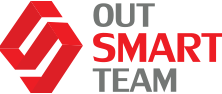In this article, we would love to talk more about Power Apps and how we can use them in tandem with F&O. There are three key types of power apps that we are going to cover here:
- Canvas Apps – Low-Code/No-Code drag and drop approach to the app development;
- Model-Driven Apps – Component focused approach to App Development;
- Power Apps Portals – Low-code/No-Code approach to build external web site development.
Canvas Apps Use Cases
There are three key ways how you can embed or launch a Power App from the Finance & Operations applications: Embedding Into Workspace; Embedding Into a FastTab, and Launch from Power Apps Button.
Embedding Into a Workspace
Embedding into a workspace can be handy when you have a complex process. As an example, for customer onboarding and/or credit applications with your salespeople.
Your sales workforce can use Canvas App on their phone or on a tablet right out in the field, gathering information about a new customer and then going through a review and approval process. The app may be embedded inside of the F&O environment as well.
Then, If you are using D365 Human resources, you could create a canvas app for an employee referral program and embed that right into the employee self-service workspace.
Lastly – quality order test results. You could create a new canvas app that makes entering very quick and easy, updating quality orders inside of F&O.
Embed into a FastTab
Another way to embed Power App or Canvas App into Finance & Operations is to put it directly into a FastTab.
Oftentimes, if you are going to put it on a FastTab, you do it on a specific page. So, for instance, If we wanted to show MES information for a production order, we would want to embed that app directly on the production order details page and then show the F&O production order information.
Another example would be showing contract information for a project directly on a project, or showing telephone information on the customer service dashboard.
Launch from Power Apps Button
We can also launch Canvas App from the Power Apps Button – these are for scenarios where we want to open a dialogue, create an IT help desk, or case management app. You might also use it for employee or project feedback.
It’s important to note that, oftentimes, when you are using embedding into a FastTab – you want to pass a piece of data. MS does support the ability to pass one piece of data from the record that you have selected in F&O to the Power App.
Model-Driven Apps Use Cases
Let’s shift gears and switch to Mode-Driven Apps. These apps a bit different as they don’t have pixel-perfect placement of components like you get with Canvas Apps – they are more based on metadata, making them process-driven.
These are usually standalone apps, but you actually can embed them into F&O using the third-party apps feature which is currently in preview.
Model-Driven Apps have business flow control, which allows you to define stages of record needed to go through during its lifecycle.
For instance, if we want to introduce a new product that needs to go through several different phases before we actually want to put it in the supply system itself. Other cases would include project contract app or vendor onboarding. To be honest, any process really – as long as you have distinct stages within the process.
The other thing you could use a Model-Driven Apps for is just for surfacing information, i.e. production or shop for information.
Because we have virtual entities that allow us to get to the vast majority of entities on the F&O side through the CDS – we can use that information to create dashboards for people to consume.
Power Apps Portals
Power Apps Portals is another variant of Power Apps with the benefit to create an outward-facing web interface for people who are external to your organization (i.e. customers or vendor management).
Customer Portal
When you create a portal, you can surface only the data you want to expose from the CDS, gathering information from customers. Based on what they entered in the portal, you could push that into F&O applications. Even though customers are not granted with access to your D365, you still can give them access to a portal – a surface with the information we want them to see.
Vendor Portal
Vendor Portal allows us to have a public portal for vendors to let them fill key information, so we could feed that back into F&O, moving them through the vendor onboarding process.
Employee Portal
This is more for your internal workforce, especially for ones who aren’t normal users of F&O. Also, it has a bit different licensing so make sure you are aware of that. But, in any case, it is an easy way to create an application for internal employees.