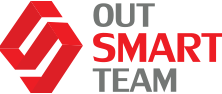Following up on our two previous articles where we have already discussed numbering strategies, configurations and etc. – now we would love to delve into the final part of this topic that would include legal entity overrides, main account categories, and some of the DO’s and DON’Ts for configuration.
Legal Entity Overrides
There are several settings that you can specify on a legal entity override. Some of the settings are also available on the main account directly, meaning, they are global or they apply to all legal entities where the chart of accounts is linked to the ledger. These settings include the following:
- Suspend – selecting this setting disables the account, meaning that no transactions can be posted into the account;
- Active from in two dates – which is another way to control when transactions can be posted into the account. This is based on the posting date that is specified on the transaction, but not the system date or current date. In other words, if you set an account to have an active end date of the last day of the year, you can still post transactions into that year, assuming that the period is open.
- Exchange rate type – is used to define a specific exchange rate type that is utilized for the main account for a foreign currency revaluation. This overrides the exchange rate type that is set up on the Ledger page, but again, only for a foreign currency revaluation.
- Reporting currency exchange rate type – is used to define the exchange rate type that is used on the reporting currency column for the account.
In addition to the settings that you can set globally, you can also set some settings on each legal entity. The following settings can only be defined on each legal entity and are defined as “true”, even if you have only one legal entity in your environment. Types of legal entity-specific overrides are as follow:
- Default dimensions – this is one of the most common settings to override on a legal entity. This can be used to define a default when you create journal entities allowing you to make financial dimensions fixed, which forces any transaction including source documents like purchase orders.
- Sales tax – since the tax behavior in the system is controlled by the country that is selected by the legal entity, the tax configuration must be specified for each legal entity. Again, even if you only have one legal entity, it is going to be defined as “true”.
- Allocation terms – firstly, you’d need to select the allocation checkbox, which will enable the allocation terms button where you can define the behavior of the allocation. These allocations are posted automatically when a transaction is posted in the main account and can be used to distribute an amount across several dimension values, for example.
- Cash flow forecast – this is also a button on the legal entity override that opens another page where you can configure the behavior of cash flow forecasting in the system for the specified main account and legal entity combination.
Main Account Categories
Main account categories are used to group similar main accounts together and primarily serve a reporting function. You can also select the main account type to restrict the categories that can be selected. With Dynamics 365 Finance, the main account categories are used in the Power BI reports and financial reporting reports that are provided out of the box.
When you use main account categories, there are a few best practices to keep in mind:
- First, it is recommended to use the existing main account categories. A good list of categories is provided out of the box and the out of the box reporting is linked lightly with these categories. It is not recommended that you change meaning by updating the name or description of the main account categories. This can cause unexpected behavior in the out of the box reports.
- Next, it is important to note that if you add new categories or edit the meaning of existing categories, you will need to update the reports that are provided out of the box to reflect the changes and additions you have made.
- Lastly, if you change the name of the account category, or, if you add new account categories – the out of the box power BI reports will no longer work or the data will be inaccurate. You will need to update the design of your Power BI dashboards to reflect the changes that you make to the account categories.
DO’s and DON’Ts for Configuration
Designing your Chart of Accounts
Here are a couple of tips when it comes down to designing your chart of accounts:
- Design with flexibility – don’t define segments that are easily derived from another segment. An example would be to define both the location segment and a regional division’s dimension, even if the regional division is defined as a combination of the locations. If you created the regional division dimension, you are basically defining the same thing twice, which also makes your chart of accounts less flexible going forward because you could change the locations in a regional division.
- Keep the design simple – only create dimensions that you will need and use currently. Account combinations expand exponentially for each new segment you add. Take for example a main account with two dimensions where each dimension has five values. This will result in 25 (5*5) account combinations or Ledger accounts for that one main account. If you add a third segment and allow 5 values you can now have 125 (5*5*5) combinations for that one main account. These are simple examples and the numbers will get large very quickly if you have 10 or 100 values for a dimension.
This all makes it hard for invoices to be coded correctly requiring more data entry, rules, and more complex report definitions. Keeping things simple will save a lot of time down the road. - Define a singular meaning for dimensions – try to make each dimension value always have the same meaning regardless of the other segments around it. If the segment value has a different meaning based on how it is joined, you are really treating your chart of accounts as if there was only one large segment. In other words, the individual dimensions mean nothing and you must look at the full combination to understand the meaning.
This defeats the purpose of having a multidimensional chart of accounts in the first place and makes things very confusing. To the same point, do not use the same dimensions or segments in your chart of accounts to represent two types of data. For example, a dimension called “purpose” is used on revenue accounts to represent a cost center and an expense account as a list of projects. The same list of dimension values would include both cost centers and projects – which is not recommended. - Use consistent numbering – keep each dimension value within one dimension and consistent length. You can manage this by using a mask on the financial dimension. In fact, the main account is just a special dimension in that sense.
Doing this can be helpful for sorting and defining ranges. This is often overlooked and it is easy to start a new segment with the first value of 1. If your segment is defined as 3 digits, then the first value should be 100, and values 0-99 should not be used or they should include a leading 0. Otherwise, only use values 100-99999. Also, consider if you want to allow blank values in your chart or if you want to use a value of the appropriate number of zeros to represent no dimension value. - Carefully consider alphanumeric values – alphanumeric dimension values is another one from the main account. Although these are supported, carefully consider if this makes sense to use ones. Typically, using just numbers is recommended, since alphanumeric values can be difficult to sort and inconsistent in length due to the variable width of alphanumeric characters.
In some cases, it can be difficult to create ranges with alphanumeric dimension values. However, they can be easily used to identify the meaning when you are reviewing transactions. But the description is generally available on the inquiry forms and reports throughout the system making this a moot point.