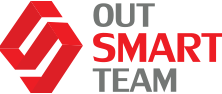In the realm of Accounts Payable (AP), the traditional invoice processing method is notably comprehensive. Historically, this began with the capture of invoices from vendors through various external channels such as postal mail, email, or file servers.
The captured invoice would then need to be manually keyed into the ERP system, followed by validation. This validation step typically involved a three-way match – aligning the invoice with the relevant purchase order and the products received. If any discrepancies arose during this matching process, an approval mechanism would be invoked to determine whether the invoice should be posted.
This sequence represents the conventional invoicing process.
AP Invoice Automation
Manual processing, as intricate as it is, consumes a significant amount of an AP clerk’s time. Recognizing this inefficiency, businesses have increasingly been in pursuit of solutions to automate the entire sequence.
In response, Microsoft introduced an end-to-end solution for AP invoice processing in Dynamics 365 F&O. Once an invoice is imported into this system, the software automatically initiates a series of tasks: application of prepayments, receipt matching, validation workflows, and, eventually, auto posting.
These tasks are initiated by backend automation processing batch jobs. If the system also triggers the auto payment proposal task, a payment journey is automatically formulated. This automation not only streamlines the process but significantly reduces the time required for an AP clerk to process invoices.
The feature has gained traction among numerous Microsoft users, prompting the tech giant to continually refine its functionality and performance.
Presently, the invoice capture solution in Dynamics 365 primarily caters to paper invoices. However, there’s a growing demand to integrate e-invoices, enabling all invoices to converge at a central processing point.
Delving into the intricacies of the invoice capture, the process can be divided into four distinct phases:
- Channels: The initial step in the invoice capture process involves what is referred to as ‘channels’. These channels denote the avenues through which you receive vendor invoices.
- File Processing: Once an invoice is routed through one of these channels, the invoice capture system extracts the document and initiates file processing. During this stage, the AI Builder model is invoked to recognize the data. Remarkably, this pre-built model operates seamlessly without necessitating any training from the user’s end.
- Capture Invoice Staging: Post recognition, the invoice advances to the staging phase. Here, it undergoes derivation and validation based on its type.
- Transfer to F&O: Once fully processed, the invoice is seamlessly transferred to Dynamics 365 F&O for final actions.
In summary, with its invoice capture capabilities, Microsoft delivers an exhaustive and automated solution, bridging the entire procurement-to-pay process, and enhancing efficiency and accuracy in the AP domain.
Advantages of Invoice Capture
Microsoft Dynamics 365 provides a comprehensive manual invoice automation solution. When juxtaposed with other OCR solutions in the market, Dynamics 365’s AR solution shines brightly, offering several advantages. Here’s a breakdown of its key benefits:
- Integrated First-party Solution: Dynamics 365’s invoice capture is a native, first-party solution that seamlessly integrates with the broader Dynamics ecosystem. It offers an out-of-the-box solution that demands minimal customization or configuration. Users benefit from the streamlined experience, having an assurance of compatibility and functionality.
- Empowered by Pre-built AI Model: One of the distinguishing features of this solution is its pre-built model, designed by Microsoft’s AI builder team. This model is not static but rather evolving, with the team continuously refining it. As of now, it’s adept at recognizing a wide array of common invoice layouts, spanning multiple languages. This adaptability underscores its advanced capabilities and future readiness.
- User-friendly Interface for AP Clerks: For AP clerks, the UI is intuitive and user-centric. It provides an efficient platform for reviewing and, if necessary, correcting invoice details. This streamlining ensures quicker processing and reduces chances of human error.
- Continuous Learning Features: Dynamics 365 doesn’t just process invoices; it learns from them. If an AP clerk makes corrections to a particular invoice’s entity values, the system remembers these changes. When similar invoices arrive later, the system intelligently applies the previously learned corrections. This self-improving feature amplifies the touchless rate of invoice processing, making the system smarter over time.
- Dual Modes of Invoice Creation: Lastly, Dynamics 365 provides two distinct methods for invoice creation within the F&O environment. This flexibility ensures that businesses can select a process that aligns best with their operational needs.
In essence, the Invoice Capture feature in Dynamics 365, as developed by the Microsoft team, is not just a rudimentary tool. It’s a sophisticated, continually evolving system designed with users in mind, ensuring both efficiency and accuracy in invoice processing.
Deployment & Configurations
Deploying the invoice capture solution in Dynamics 365 is a straightforward process, provided you adhere to the sequential steps outlined below:
- Prepare the Environment: Before anything else, ascertain that your F&O version aligns with the prerequisites for the invoice capture solution. Essentially, you should be operating on a compatible and up-to-date version of the software.
- Enable the Feature in Dynamics 365 Finance: With your F&O version in compliance, you’ll notice an addition to the features list in F&O labeled “Invoice Capture for Dynamics 365 Finance and Operations”. This is the feature you need to activate. Post activation, specific settings related to invoice capture will manifest in the accounts payable parameter setup.
- Onboard the Legal Entities & Configure Settings: With the feature activated, the next step is to onboard your legal entities into the system. Following this, you should proceed with configuring the requisite settings to suit your operational preferences and requirements.
- Locate the Solution on MS AppSource: Navigate to Microsoft’s AppSource, an online marketplace for Microsoft applications. Here, search specifically for the “Invoice Capture Solution” pertaining to Dynamics 365.
- Install on the Integrated Environment: Once located, proceed to install the invoice capture solution within your integrated Dynamics 365 environment.
- In essence, deploying the invoice capture solution is a systematic process, culminating in a streamlined integration with Dynamics 365. Adherence to the aforementioned steps ensures a hassle-free and effective deployment, positioning your organization to fully harness the capabilities of this advanced feature.