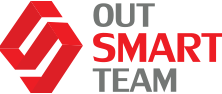As OutSmart Team is about to kick off the AI Builder service, we are thrilled to announce Davor Horvatic and Petra Simovic who have joined our team for flawless execution and delivery.
Petra has held several types of training in business practice on the topic of demand prediction, business analytics, and mathematical methods for financial asset management in Croatia, BiH, and Serbia.
Furthermore, Petra has been a collaborator with the financial industry focusing on financial risk management and hedging, and with the insurance industry focusing on a machine learning approach to churn prediction and risk management for high-dimensional problems.
Davor Horvatić, PhD, on the other hand, co-authored the analysis of fraudulent actions in the Presidential elections of the Republic of Croatia in 2020, showing that decision-making based on data science has a tremendous impact on the end result.
Utilizing Python, R, and Julia as his tools of choice for AI and Data Science, Davor has successfully worked on a broad spectrum of projects in Europe and North America. His primary focus was applying AI in Banking and Finance, Retail, High Tech, and Medical and Pharma.
In other words, we’ve got top-notch team members specialized in business analytics, data science decision-making to help companies utilize cutting-edge AI tools and analyze complex data to enable companies to make the right data-driven business decisions.
The question you may keep in your mind right now is whether your organization needs AI Builder. To let you judge, here is a brief introduction of AI builder and how to may serve organizations to meet their needs.
Meet AI Builder
AI Builder is the local experience of the Power Platform that helps teams to build AI solutions for the business environment, enabling them to flawlessly integrate AI into business applications and processes.
There are two main categories of AI solutions the Builder provides: Custom Models that are ready to use and integrate into your application of processes; and Form Processing, which provides custom models empowering teams to customize AI solutions and fit exact business needs.
Custom Models
These models include:
- Customizable Entity Extraction, where you select the entity;
- Type Forms Processing, where you train AI model to identify and extract data from your forms;
- Object Detection and Images where you train the AI model to identify common objects or objects on shelves; or logos and images;
- Predictions – which are made based on your existing data sets.
How does it work?
If the ready to use entity extraction model is not extracting the entities that you want, you have the option of customizing the model. There are two ways to get to the customization option.
For the first one, you can use the entity extraction by going straight to the productivity section, open the model, and select customize.
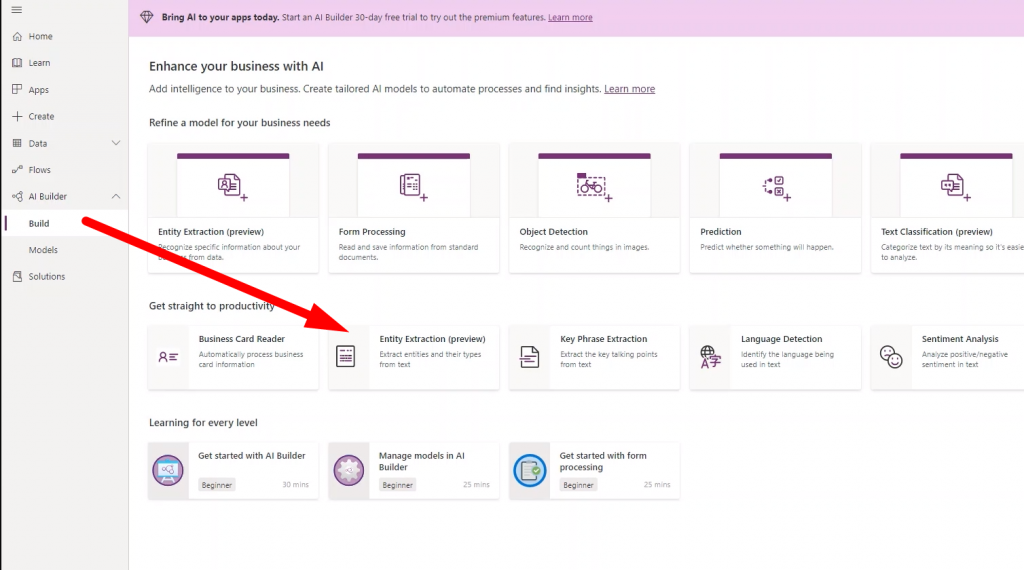
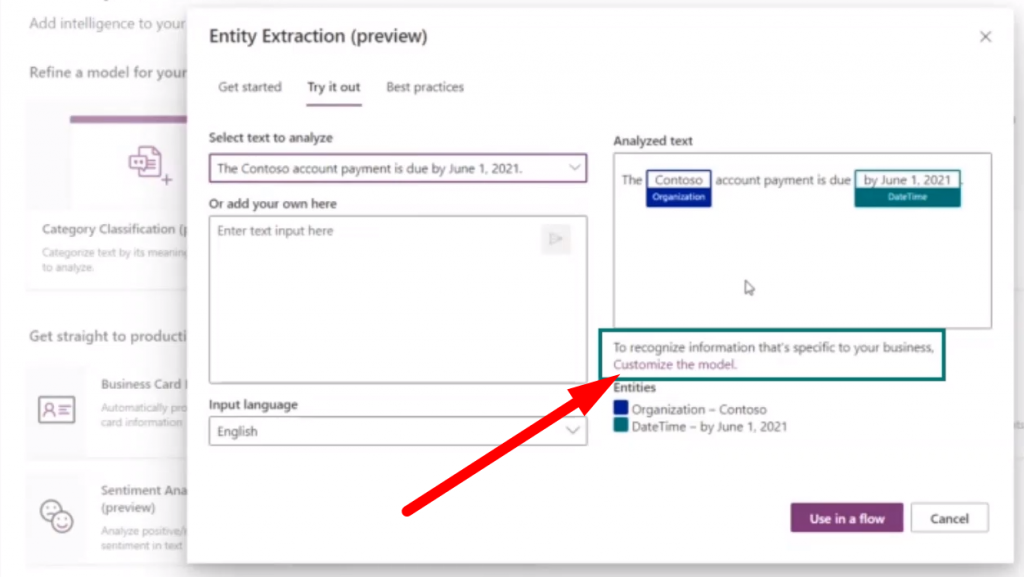
As the second option, you can go to the “Refine a Model” section and select the customizable entity extraction model.
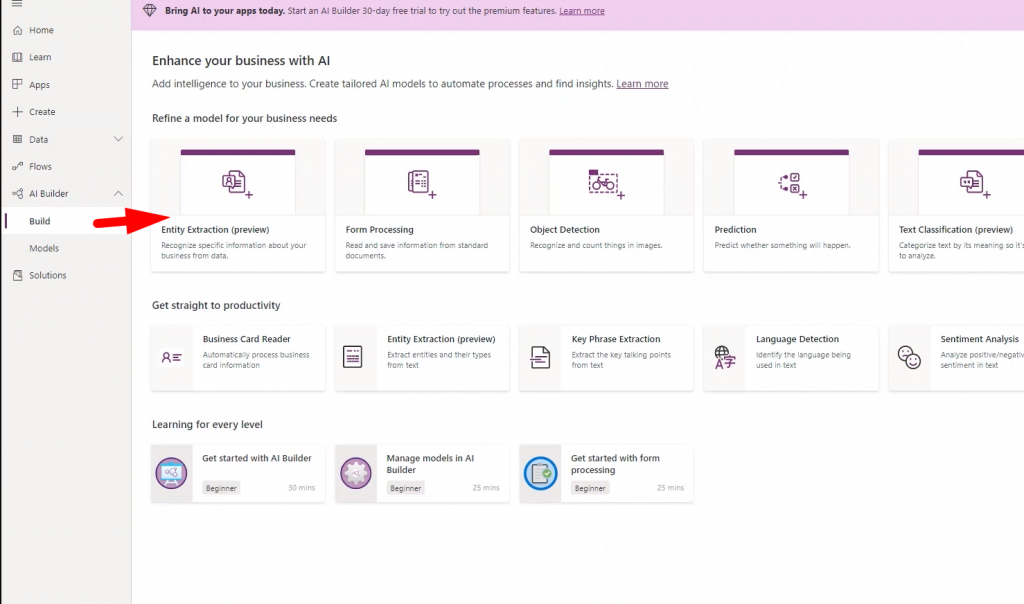
Keep in mind that models work best with at least 10 example sentences. So once you’ve given some examples in a document, listed the type of data, and chose a language, you will get some of the results where you can see whether they hit your needs or should be refined and calibrated.
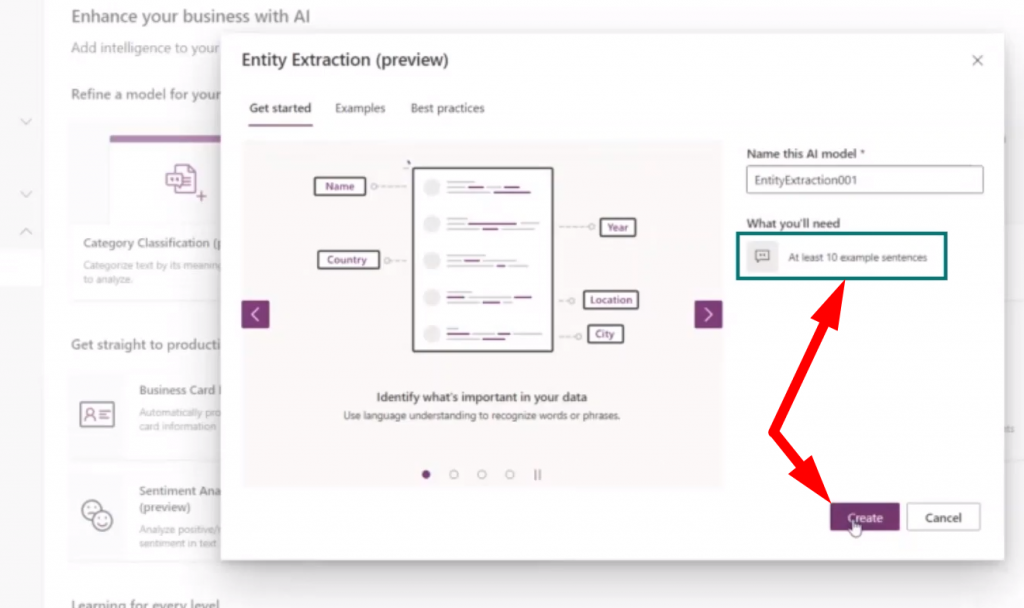
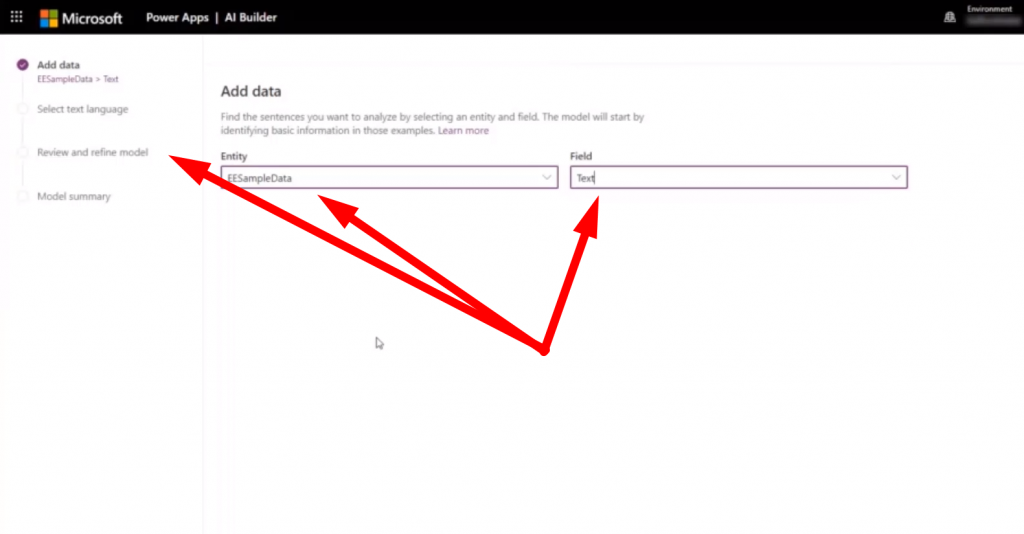
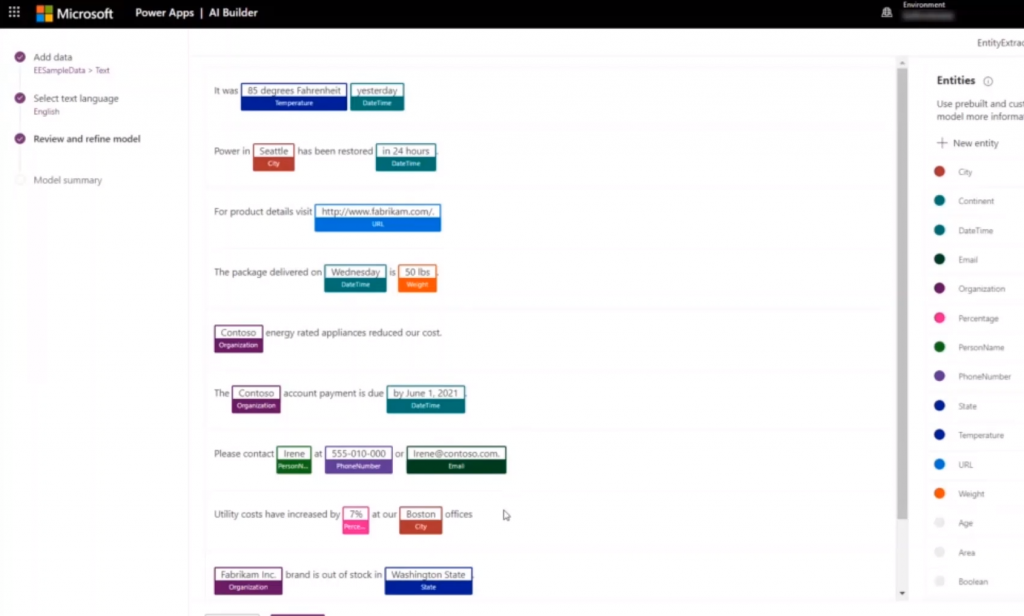
You can also add entities by hitting a button in the right top corner. Pick the name, size, and add at least 5 sentences with the entity in curly brackets to get a better module. Keep in mind that you also can edit the existing entities with the same basic process as well.
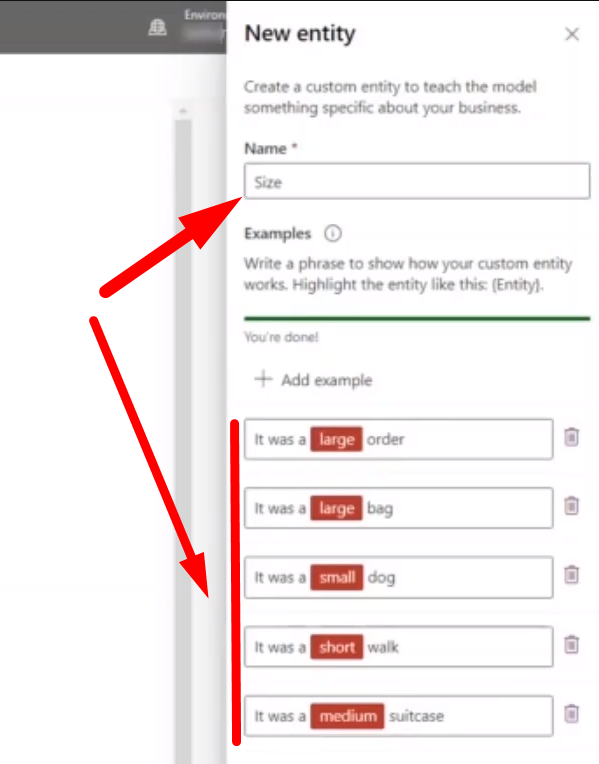
Once you are done with customizing – you train your model to the point where you are satisfied with tests and results. And finally, as it’s published, you can use the model in Power Apps and Power Automate.
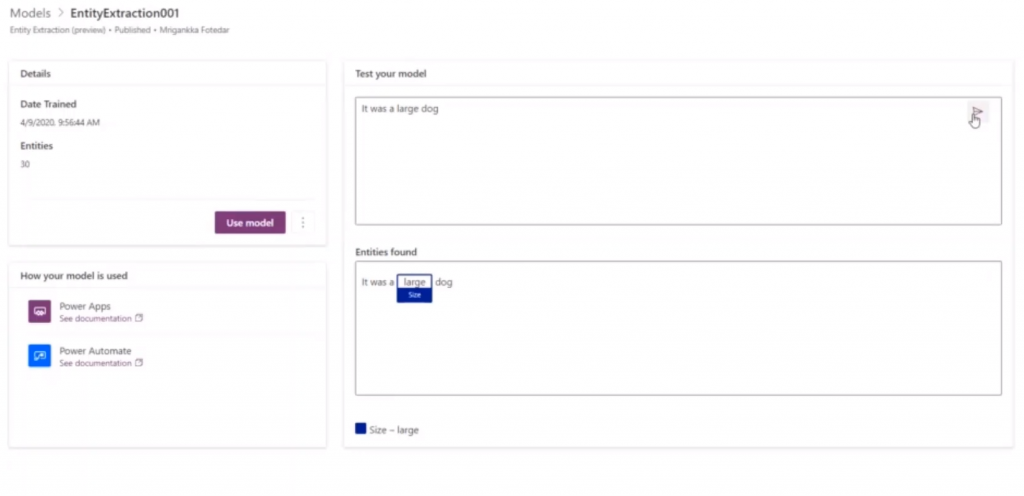
Forms Processing
Form processing involves using AI Builder to identify and capture data from your business forms.
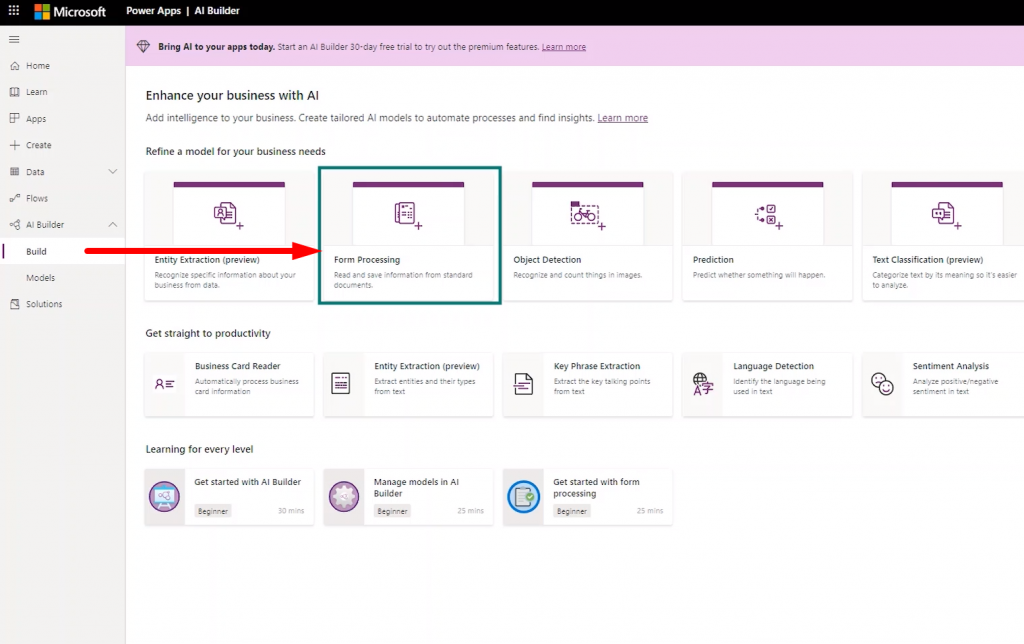
To initiate the process, start by providing at least five documents with the same layout to train the AI model. The more documents you use, the more accurate the model will be at identifying and extracting data.
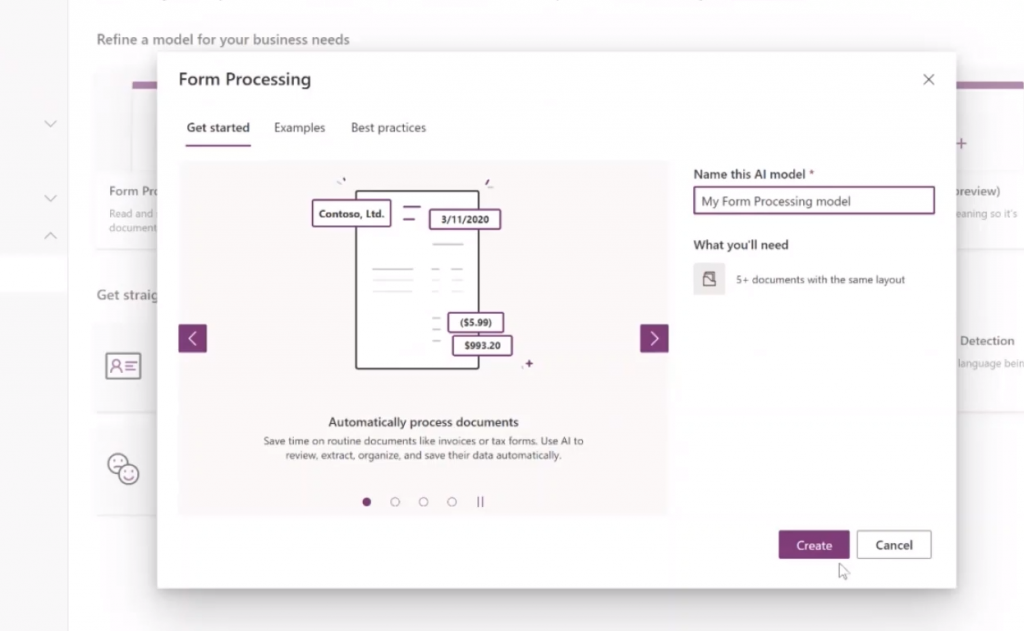
With the 2020 release, MS team has added more options from where you can upload your documents to the AI Builder, whereas you can upload from SharePoint, local storage, or Azure Blob Storage.
As soon as documents are uploaded for the analysis, AI works to identify text and tables to get you a summary of the results. Then, you can select the items from the form that you want the model to save. In case you don’t like the name that the model selected, you can edit it inline.
And that’s the process – we train AI to collect the data from these fields. In the end, you’ll see a summary of what was done – from the training documents to the selected fields and to where we use the model in either power apps or power automate.